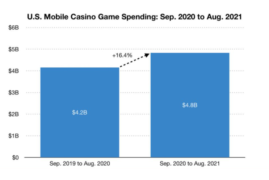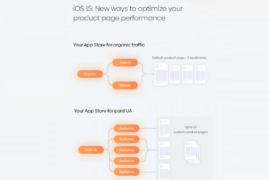When creating a campaign, you need to fill in some information, which can be divided into 2 parts: basic information and invoice information.
Table of Content
- Setting up Campaign Information
- buy keyword downloads android
- google play store ranking algorithm
- buy ios ratings
The basic information includes: product, country and region, campaign name, total budget, daily budget and campaign blocker.
Product (App)
Each bid plan can only place one product, but multiple bid plans can be created for one product.
Countries and regions
A single bid plan supports both single country and region placements and multi-region placements.
Multi-region bidding plans are not very friendly in terms of data presentation, as the basic data report cannot distinguish between individual countries and can only be viewed in the Charts module. Therefore, if you have a need for fine-grained placement in each region, it is better to create a separate campaign for each region of each app; if you do not have a strong need for fine-grained placement, you can create a multi-region campaign.
Total Budget and Daily Budget (Daliy Cap)
The total budget needs to be greater than $0.01 and less than $20 million.
The daily budget needs to be greater than $0.01 and less than the total campaign budget.
When the total consumption of the bid plan reaches the total budget cap, the bid plan will be suspended and will need to be manually opened after the budget is added.
When the bidding plan reaches the daily budget, the bidding plan will be automatically suspended for that day.
Negative Keywords
Here you can set the blocking words for the bidding plan level, after adding them, the bidding plan as a whole will block the keywords.
After that, there will be blocking words at the keyword group level, only for a certain keyword group.
Invoice information includes advertiser or product name, order number, contact name, contact email address, and billing email address.
Adding Keyword Groups (Ad Groups)
Keyword groups must be added when creating a bid plan, and some information must be set. This section contains 3 items: the keyword group name, the default CPT bid, and the expected setup cost.
Default Max CPT Bid
The CPT Bid here is for the whole keyword group, and the CPT Bid for keywords can be set separately, while the default CPT Bid will be set for keywords that are not set. Apple will give the bid suggestions for developers’ reference, and the bid cannot be lower than 0.01 USD and cannot be higher than 1000 USD.
The Search Match keywords are based on the default bid for the phrase.
Expected Cost of Setup (CPA Goal)
Like the default CPT bid above, the expected cost of installation here is also for the entire keyword group, and the keywords can be set individually. The expected cost of installation can be set as long as it is higher than 0.01 USD.
Setting Audience
The keyword group can be set for the user’s device type, user type, gender, age, region, and the time period the ad is open.
Customer Types
There are 4 types of users: all users, new users, old users, and users of other apps from the same developer.
User Locations
The locality is set here according to the IP location of the user’s device.
Creative Sets
Developers can create their own materials here, and the created materials will be placed as advertising materials.
You can only create clips that have been uploaded in the App Store, but you can reorder them. (Create up to 10 Creative Sets per key phrase)
There are 2 benefits to creating custom material.
Ad materials can be matched to audience segments (such as gender, age or location), which can increase conversion rates.
The metadata (screenshots, text) of the product can be optimized by testing data comparisons of different ad materials.
Custom materials will also have a set of default materials containing default image materials and default text materials. They are the default materials that Apple shows to users in the App Store, and the default material group cannot be suspended or deleted.
Tips
The default text material will display the first few lines of the App’s “Promotional Text” first, and when the App does not submit promotional text, it will display the “Description”.
If the App’s screenshots and video clips are vertical, the ads will show the first 3 by default, and if they are horizontal, the first one will be shown by default.
Whether it is default image material or custom image material and copy material, the traffic allocation of each group of material is not controlled by developers, but by Apple’s algorithm.
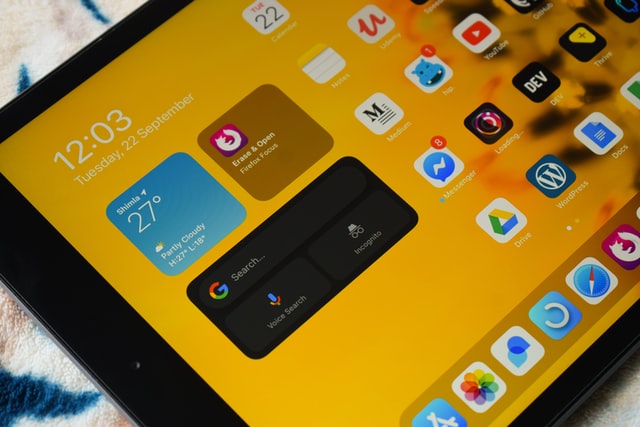
app promotion service